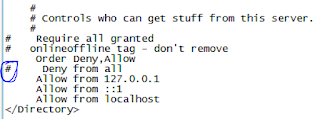1. What is Virtualization?
Virtualization is a general and ambiguous term that typically means to run multiple instances of something inside something that was intended to only run a single instance.
Virtualization in general pure sense means the creation of a virtual (rather than actual) version of something!
When most people talk about virtualization, they are usually referring to server virtualization. With server virtualization, you can run multiple operating systems inside a single physical server. For example, with a server virtualization product you could run, say, 5 Windows Server and 5 Linux servers on one physical server – with all servers functioning as if they are on their own hardware. In another example, you could run 1 Linux Workstation and 1 Windows Workstation on your office PC, each in their own environment, by using a server virtualization product.
2. What are the inherent benefits of virtualization?
There are some well accepted and inherit benefits to using Virtualization. Here are some of them:
* Reduce the number of physical servers
* Reduce the infrastructure needed for your data center (power, cooling, battery backup, network switch ports, KVM ports and space)
* Reduce administrative overhead because servers can be administered from a single console
* Ability to bring up new servers quickly (it could take days or weeks to put in a new physical server but it could take just a few minutes to create a new virtual server from a template)
* Hardware Independence of virtual servers – a virtual server can run on any host server, regardless of the host hardware
* Because of hardware independence, you receive reduce your disaster recovery cost, complexity, and recovery time
* A “greener” datacenter & server environment due to the consolidation
* Overall, lower TCO of servers
3. What is a Hypervisor?
You can think of a Hypervisor as the kernel or the core of a virtualization platform. The Hypervisor is also called the Virtual Machine Monitor. The Hypervisor has access to the physical host hardware.
Of the total amount of disk space taken for a virtualization platform (like Hyper-V or VMware ESX), the Hypervisor is, by far, the smallest part. A Type 1 Hypervisor runs on the bare metal of the hardware. Examples of a Type 1 Hypervisor are Hyper-V and ESX Server. A Type 2 Hypervisor is hosted by an operating system. Examples of a Type 2 Hypervisor are VMware Server and Microsoft Virtual Server.
4. What is ESX Server?
ESX Server is VMware’s flagship enterprise server virtualization platform. It comes in two versions – ESX Server and ESXi Server where the latter has no service console and is the thinnest version available. ESX Server has many optional features like VMotion and VMHA (both discussed below) and some built-in features like the VMFS file system. Most end users purchase VMware ESX Server with some set of optional features in a package called VMware Infrastructure. ESX Server is managed by the VMware Infrastructure Client. Its centralized management platform is called Virtual Center.
5. What is Hyper-V?
Hyper-V is Microsoft’s flagship enterprise server virtualization platform. Hyper-V is a feature of Windows Server 2008 and it is required to be run on system with a 64-bit CPU. Its Hypervisor is about 100k, the Hyper-V role is about 100Mb, and Windows Server 2008, fully installed is multiple GB. The centralized management platform for Hyper-V is System Center Virtual Machine Manager.
Powered by wordads.co
Seen ad many times
Not relevant
Offensive
Covers content
Broken
REPORT THIS AD
Powered by wordads.co
Seen ad many times
Not relevant
Offensive
Covers content
Broken
REPORT THIS AD
6. What are a host, guest, and virtual machine?
A host system (host operating system) would be the primary & first installed operating system. If you are using a bare metal Virtualization platform like Hyper-V or ESX, there really isn’t a host operating system besides the Hypervisor. If you are using a Type-2 Hypervisor like VMware Server or Virtual Server, the host operating system is whatever operating system those applications are installed into.
A guest system (guest operating system) is a virtual guest or virtual machine (VM) that is installed under the host operating system. The guests are the VMs that you run in your virtualization platform.
Some admins also call the host & guest the parent and child.
7. What’s the idea behind Type 1 and Type 2 methods of virtualization?
* Type 1 (or native, bare metal) hypervisors run directly on the host’s hardware to control the hardware and to manage guest operating systems. A guest operating system thus runs on another level above the hypervisor.
This model represents the classic implementation of virtual machine architectures; the original hypervisors were the test tool, SIMMON, and CP/CMS, both developed at IBM in the 1960s. CP/CMS was the ancestor of IBM’s z/VM. A modern equivalent of this is the Citrix XenServer, VMware ESX/ESXi, and Microsoft Hyper-V hypervisor.
* Type 2 (or hosted) hypervisors run within a conventional operating system environment. With the hypervisor layer as a distinct second software level, guest operating systems run at the third level above the hardware. KVM and VirtualBox are examples of Type 2 hypervisors.
8. What products are available for Server Virtualization?
Bare Metal Hypervisor / Native / Type 1:
* VMware ESX Server
* Microsoft Hyper-V
* Citrix/Xen Server
Hosted in an OS / Type 2:
* VMware Server
* Microsoft Virtual Server
* Parallels Server
9. What products are available for desktop virtualization?
Host in an OS / Type 2 / intended for workstations:
* VMware Workstation
* Microsoft Virtual PC
* Parallels Workstation
* VMware Fusion for Mac OS
* Parallels Desktop for Mac OS
10. Hyper-V vs. VMware: Which is cheaper?
Ans: Microsoft claims that Hyper-V is cheaper than VMware . But there are several hidden costs that, depending on the user scenario, may make VMware the more cost-effective option, analysts and users say.
Powered by wordads.co
Seen ad many times
Not relevant
Offensive
Covers content
Broken
REPORT THIS AD
Powered by wordads.co
Seen ad many times
Not relevant
Offensive
Covers content
Broken
REPORT THIS AD
Microsoft touts Hyper-V as a lower-priced virtualization option than VMware’s ESXi, but for straight server consolidation, it’s unclear whether Hyper-V is that much cheaper than VMware because of Hyper-V’s system requirements and lower consolidation ratios.
Management features aside, VMware boasts higher consolidation ratios than does Hyper-V and can run on older CPU models, while Hyper-V runs only on the latest — and most expensive — CPUs with virtualization-assist technology,
11. What are the system requirements for Microsoft Hyper-V Server 2008 R2?
Ans: Following are the system requirements for Microsoft Hyper-V Server 2008 R2:
Supported Operating Systems:
* Windows Server 2008 R2 Standard
* Windows Server 2008 R2 Enterprise
* Windows Server 2008 R2 Datacenter
* Windows Web Server R2 2008
Processor : x64 compatible processor with Intel VT or AMD-V technology enabled.
Hardware Data Execution Prevention (DEP), specifically Intel XD bit (execute disable bit) or AMD NX bit (no execute bit), must be available and enabled.
Minimum CPU speed: 1.4 GHz; Recommended: 2 GHz or faster.
RAM: Minimum: 1 GB RAM; Recommended: 2 GB RAM or greater (additional RAM is required for each running guest operating system); Maximum 1 TB.
Available disk space: Minimum: 8 GB; Recommended: 20 GB or greater (additional disk space needed for each guest operating system).
DVD ROM drive
Display: Super VGA (800 × 600) or higher resolution monitor.
Other: Keyboard and Microsoft Mouse or compatible pointing device.
12. What Key Features of Microsoft Hyper-V Server 2008 R2?
Ans:
Dynamic Memory
New in Microsoft Hyper-V Server 2008 R2 with SP1, Dynamic Memory enables customers to better utilize…
New in Microsoft Hyper-V Server 2008 R2 with SP1, Dynamic Memory enables customers to better utilize the memory resources of Hyper-V hosts by balancing how memory is distributed between running virtual machines. Memory can be dynamically reallocated between different virtual machines in response to the changing workloads of these machines. Dynamic Memory thus enables more efficient use of memory while maintaining consistent workload performance and scalability. Implementing Dynamic Memory means that higher levels of server consolidation can be achieved with minimal impact on performance. Dynamic Memory also means larger numbers of virtual desktops per Hyper-V host for VDI scenarios. The net result for both scenarios is more efficient use of expensive server hardware resources, which can translate into easier management and lower costs.
Powered by wordads.co
Seen ad many times
Not relevant
Offensive
Covers content
Broken
REPORT THIS AD
Powered by wordads.co
Seen ad many times
Not relevant
Offensive
Covers content
Broken
REPORT THIS AD
Live Migration
Microsoft Hyper-V Server includes live migration feature, which allows you to move a virtual machine between…
Microsoft Hyper-V Server includes live migration feature, which allows you to move a virtual machine between two virtualization host servers without any interruption of service. With it you can move running VMs from one Hyper-V physical host to another without any disruption of service or perceived downtime. Moving running VMs without downtime using Hyper-V live migration:
* Provides better agility. Data centers with multiple Hyper-V physical hosts can move running VMs to the best physical computer for performance, scaling, or optimal consolidation without affecting users.
* Reduces costs and increases productivity. Data centers with multiple Hyper-V physical hosts can service those systems in a controlled fashion, scheduling maintenance during regular business hours. Live migration makes it possible to keep VMs online, even during maintenance, increasing productivity for users and server administrators. Data centers can now also reduce power consumption by dynamically increasing consolidation ratios and powering off un-used physical hosts during lower demand times.
Cluster Shared Volumes
Microsoft Hyper-V Server 2008 R2 uses Cluster Shared Volumes (CSV) storage to simplify and enhance shared…
Microsoft Hyper-V Server 2008 R2 uses Cluster Shared Volumes (CSV) storage to simplify and enhance shared storage usage. CSV enables multiple Windows Servers to access SAN storage using a single consistent namespace for all volumes on all hosts. Multiple hosts can access the same Logical Unit Number (LUN) on SAN storage. CSV enables faster live migration and easier storage management for Hyper-V when used in a cluster configuration.
Processor Compatibility Mode for live migration This feature allows live migration across different CPU versions within the same processor family, (e.g.”Intel Core 2-to-Intel Pentium 4″ or “AMD Opteron-to-AMD Athlon”) enabling migration across a broader range of Hyper-V host hardware.
VHD format
To move a virtual machine from Hyper-V Server to a Windows Server 2008 Hyper-V environment…
To move a virtual machine from Hyper-V Server to a Windows Server 2008 Hyper-V environment (or vice versa), simply export the virtual machine and import it on the other host using the standard management tools.
Bit Locker support
Hyper-V Server can take advantage of BitLocker technology to encrypt a Hyper-V Server so that…
Hyper-V Server can take advantage of BitLocker technology to encrypt a Hyper-V Server so that even if it is stolen and the hard disks are removed, the data is still safe because it’s encrypted. This is particularly useful for branch offices or environments where physical security is a concern.
Live Backup support
Hyper-V Server includes native support for Volume Shadow Services so that it can provide Live Backup of…
Hyper-V Server includes native support for Volume Shadow Services so that it can provide Live Backup of running virtual machines without downtime.
Powered by wordads.co
Seen ad many times
Not relevant
Offensive
Covers content
Broken
REPORT THIS AD
Powered by wordads.co
Seen ad many times
Not relevant
Offensive
Covers content
Broken
REPORT THIS AD
Flexible hardware support
Microsoft Hyper-V Server leverages the Windows Server driver model and is compatible with a wide variety of…
Microsoft Hyper-V Server leverages the Windows Server driver model and is compatible with a wide variety of server hardware and driver support for newer peripherals such as 10 Gb/E.
Flexible Storage
Hyper-V Server offers flexible storage support, such as…
Hyper-V Server offers flexible storage support, such as:
* Direct Attach Storage (DAS): SATA, eSATA, PATA, SAS, SCSI, USB, Firewire
* Storage Area Networks (SANs): iSCSI, Fiber Channel, SAS
Virtual Machine Snapshots
Hyper-V Server (Parent Partition) provides…
Hyper-V Server (Parent Partition) provides:
* Support for systems with up to 8 physical processors
* Support for up to 64 logical processors
* Support for systems with up to 1 TB of physical memory
* Support for up to 384 virtual machines
Hyper-V Server virtual machines provide:
* 32-bit (x86) and 64-bit (x64) virtual machines
* Up to 4 virtual processors per virtual machine
13. What types of network connections does Hyper-V allow?
A: Easily establish RS-232/422/485 connections over Ethernet networks.
14. What are virtual machine snapshots?
Virtual machine snapshots capture the state, data, and hardware configuration of a running virtual machine.
15. What is the difference between ESX Server and VMware Server?
While both ESX Server and VMware Server are server virtualization products, the difference is that VMware ESX installs and runs on the bare metal of a physical server where as VMware Server needs a base operating system. In other words, VMware ESX has a type 1 hypervisor where as VMware Server has a type 2 hypervisor.
You will obtain must better performance from ESX Server as it has much less overhead. ESX Server also has many features available such as VMFS, VMotion, VMHA, and DRS. On the other hand, ESX Server is also a commercial product that must be purchased where as VMware Server is a free product. VMware Server is an excellent option to choose to slowly migrate to server consolidation at a low cost. VMware Server is also an excellent way to learn about virtualization as well as a way to run multiple operating systems on your desktop PC, at no cost.
Powered by wordads.co
Seen ad many times
Not relevant
Offensive
Covers content
Broken
REPORT THIS AD
Powered by wordads.co
Seen ad many times
Not relevant
Offensive
Covers content
Broken
REPORT THIS AD
16. What is the difference between Hyper-V and Virtual Server?
Like the difference between ESX Server and VMware Server, Hyper-V and Virtual server have similar differences. Hyper-V is a type-1 hypervisor where Virtual Server is a type 2 hypervisor. Virtual Server requires that you first host a Windows operating system to load it.
Hyper-V is meant to be a higher performance commercial virtualization platform with a centralized management platform and 3rd party add-ons. Virtual Server, on the other hand, is a free virtualization platform meant for the desktop or for small-scale server virtualization solutions.
17. What is the difference between emulation, native virtualization, and paravirtualization?
Emulation is where software is used to simulate hardware for a guest operating system to run in. This has been used in the past but is difficult to do and offers low performance.
Native virtualization (or full virtualization) is where a type-2 hypervisor is used to partially allow access to the hardware and partially to simulate hardware in order to allow you to load a full operating system. This is used by emulation packages like VMware Server, Workstation, Virtual PC, and Virtual Server.
Paravirtualization is where the guest operating systems run on the hypervisor, allowing for higher performance and efficiency. For more technical information and videos on this topic, visit VMware’s Technology Preview for Transparent Virtualization. Examples of paravirtualization are Microsoft Hyper-V and VMware ESX Server.
18. What are the different types of virtualization?
Server Virtualization – consolidating multiple physical servers into virtual servers that run on a single physical server.
Application Virtualization – an application runs on another host from where it is installed in a variety of ways. It could be done by application streaming, desktop virtualization or VDI, or a VM package (like VMware ACE creates with a player). Microsoft Softgrid is an example of Application virtualization.
Presentation Virtualization – This is what Citrix Met frame (and the ICA protocol) as well as Microsoft Terminal Services (and RDP) are able to create. With presentation virtualization, an application actually runs on another host and all that you see on the client is the screen from where it is run.
Network Virtualization – with network virtualization, the network is “carved up” and can be used for multiple purposes such as running a protocol analyzer inside an Ethernet switch. Components of a virtual network could include NICs, switches, VLANs, network storage devices, virtual network containers, and network media.
Storage Virtualization – with storage virtualization, the disk/data storage for your data is consolidated to and managed by a virtual storage system. The servers connected to the storage system aren’t aware of where the data really is. Storage virtualization is sometimes described as “abstracting the logical storage from the physical storage.
19. Why do I care that VMware ESX uses the VMFS?
VMware’s VMFS was created just for VMware virtualization. VMFS is a high performance cluster file system allowing multiple systems to access the file system at the same time. VMFS is what gives you the necessary foundation to perform VMotion and VMHA. With VMFS you can dynamically increase a volume, support distributed journaling, and the addition of a virtual disk on the fly.
20. How do I backup my virtual guest operating systems?
Powered by wordads.co
Seen ad many times
Not relevant
Offensive
Covers content
Broken
REPORT THIS AD
Powered by wordads.co
Seen ad many times
Not relevant
Offensive
Covers content
Broken
REPORT THIS AD
There are multiple ways to backup your virtual guest operating systems. As long as your critical data is sent offsite and follows your backup rotation, you are doing well.
One option would be to run a a backup client inside each guest operating system, just like you do your physical servers.
If you are using a bare metal virtualization platform (like ESX Server), the greatest challenge is sometimes gaining access to your data. For example, with ESX Server, your data is stored inside ESX Server’s VMFS file system. That file system cannot be accessed by a typical Windows or Linux backup client. For that reason, there are specialized virtualization backup products like Vizioncore’s vRanger an EsXpress.
While VMware does offer VCB (see below), it is not a full featured backup product.
21. What are VMware VMotion & Storage VMotion (SVMotion)?
With VMotion, VM guests are able to move from one ESX Server to another with no downtime for the users. What is required is a shared SAN storage system between the ESX Servers and a VMotion license.
Storage VMotion (or SVMotion) is similar to VMotion in the sense that it moves VM guests without any downtime. However, what SVMotion also offers is the capability to move the storage for that guest at the same time that it moves the guest. Thus, you could move a VM guest from one ESX server’s local storage to another ESX server’s local storage with no downtime for the end users of that VM guest.
22. What is VMware HA?
One of the most amazing capabilities of VMware ESX is VMHA. With 2 ESX Servers, a SAN for shared storage, Virtual Center, and a VMHA license, if a single ESX Server fails, the virtual guests on that server will move over to the other server and restart, within seconds. This feature works regardless of the operating system used or if the applications support it.
Figure 1: Image Source: VMware.com
23. What is VMware VCB?
VMware Consolidated Backup (or VCB) is a group of Windows command line utilities, installed on a Windows system, that has SAN connectivity to the ESX Server VMFS file system. With VCB, you can perform file level or image level backups and restores of the VM guests, back to the VCB server. From there, you will have to find a way to get those VCB backup files off of the VCB server and integrated into your normal backup process. Many backup vendors integrate with VCB to make that task easier. Contrary to what it sounds like VCB IS NOT a traditional backup application because it doesn’t do anything to get the data off the system and onto external media nor does it have a GUI interface.
24. What is Virtual Center?
Both VMware Virtual Center and Microsoft System Center are centralized management applications for their respective virtualization platform.
Virtual Center is a required piece of many of the advanced VMware ESX Server features but it must be purchased separately. Virtual Center runs on a Windows server and it could use SQL as a backend.
25. What is System Center Virtual Machine Manager?
Microsoft System Center is Microsoft’s centralized management platform for just about every Microsoft enterprise function (“from data center to desktop”, as Microsoft says).
Powered by wordads.co
Seen ad many times
Not relevant
Offensive
Covers content
Broken
REPORT THIS AD
Powered by wordads.co
Seen ad many times
Not relevant
Offensive
Covers content
Broken
REPORT THIS AD
More specifically, Microsoft System Center Virtual Machine Manager is the centralized management platform for virtualization. Microsoft calls it their “comprehensive virtualization management tool”. It can perform virtual machine monitoring, configuration, provisioning, and administration. The latest version, VMM 2008, can manage Microsoft Hyper-V, Virtual Server 2005, and VMware ESX Server platforms.
26. What is a partition?
In virtualization terminology, a partition is what is managed by a hypervisor. That partition could have a virtual guest operating system inside of it, or the partition could be empty.
27. What are: virtual processor, virtual RAM, virtual NIC, & virtual disk?
From working with servers and PCs, you are familiar with common components like CPU, RAM, Disk, network, and so on.
When using server virtualization, each guest operating system will have its own virtual components such as the virtual CPU, virtual memory (RAM), virtual disk, virtual network, and so on.
Inside the guest operating system, the OS will see these devices as physical devices and you may or may not have the vendor’s virtualization driver loaded for that device. These virtual devices are configured in the virtual guest configuration for that VM, in the management interface for your virtualization software.
28. Why do I need to care about the hardware requirements of VMware ESX and Microsoft Hyper-V?
Type 1 virtualization platforms that run on the bare metal of your server hardware will have specific hardware requirements because they are not typical applications that run inside an underlying (host) operating system.
Because of this, type-1 virtualization platforms will have strict hardware requirements. For example, Hyper-V must run on 64 bit hardware and VMware ESX Server only support certain disk storage systems and network interface cards.
For more information on the hardware requirements of these two virtualization platforms, please see:
* Microsoft Hyper-V Hardware Requirements
* VMware ESX Server Hardware Compatibility List (HCL)
29. What is a snapshot?
A snapshot is a “point in time image” of a virtual guest operating system (VM). That snapshot contains an image of the VMs disk, RAM, and devices at the time the snapshot was taken. With the snapshot, you can return the VM to that point in time, whenever you choose. All changes made after the snapshot was taken may be based on that snapshot information (incremental changes). You can take snapshots of your VMs, no matter what guest OS you have and the snapshot functionality can be used for features like performing image level backups of the VMs without ever shutting them down. Do not confuse Virtual Machine Snapshots with Microsoft’s VSS (Microsoft’s Volume Shadow Copy Service). Snapshots can be taken in just about every virtualization platform available.
For more information on Hyper-V snapshots, see Virtual PC Guy’s Weblog: Managing Snapshots with Hyper-V
30. What is Quick Migration?
Quick Migration is a feature of Microsoft’s Hyper-V virtualization platform. With Quick Migration, you can move running virtual machines from one host to another host server with minimal downtime. This feature is comparable to VMware’s VMotion except Quick Migration, in its current incarnation, is not as quick as VMotion (VMotion is about 1 second vs Quick Migration of about 5-20 second)
Seen ad many times
Not relevant
Offensive
Covers content
Broken
REPORT THIS AD
31. Why won’t my virtualization product boot from my OS CD to load my new guest OS?
Many times, admins have complained that they could not access or could not boot a virtual CDROM that was inserted or an ISO file that was mapped.
And so many times, the cause of this issue is just a simply click. To access a virtual CDROM, that CDROM must beconnected. If you look at the graphic below, you can see how the device is both connected and connected at power on. Connected devices are connected after the VM boots where as connected at power on devices, are connected before the VM boots. To boot a new OS CD, that CDROM needs to be connected at power on.
32. What do I need to know about licensing and Virtualization?
Concerning licensing and virtualization – the most important thing to know is that any guest operating system must have a license, just as any physical server or workstation does. Thus, if you run Microsoft Virtual Server on Windows Server 2003 and 3 guest operating systems are running (Windows XP, Windows Server 2008, and Windows Vista), you must have 4 Microsoft operating system licenses – Windows XP, Windows Vista, Windows Server 2003, and Windows Server 2008.
As Linux is typically open source, you can generally have as many Linux guest operating systems as you want without paying any licensing fees. Just make sure you following the license agreement for your operating system.
For more information on virtualization & guest operating system licensing, see:
* Microsoft Virtualization Licensing and Distribution Terms
* Unlimited Virtualization Rights with Windows Server Datacenter Edition
* Licensing Microsoft Server Products with Virtual Machine Technologies White Paper
* Licensing Server Products with Virtual Machine Technologies
* Multicore and Hyperthreaded Processor Licensing
33. What is a P2V conversion?
Virtualization is most frequently used for server consolidation. This is where physical servers are converted into virtual servers. This “physical to virtual” conversion process is commonly called P2V conversion. This process can be done manually but it is easier if you use a P2V conversion application. While this P2V (or Virtual machine Import) functionality may be built into the management interface for your virtualization product, there are also standalone P2V products such as VMware Converter (diagram shown below) and Vizioncore’s vConverter.
These P2V products connect to the physical server, copy all data from that physical server into a virtual disk on the virtual server, replace the drivers in the guest operating system with virtual drivers, and start the new virtual machine. In some cases, there is no downtime for end users of that server.
Similar to a P2V conversion, a V2V (virtual to virtual) conversion is where a virtual guest machine from one virtualization platform is converted to another virtualization platform.
34. What is VDI?
VMware describes Virtual Desktop Infrastructure (VDI) as “delivering desktops from the data center”. In other words, VDI is where enterprise desktop computers are virtualized, moved to the data center, then presented over the LAN or WAN to the end users. Once VDI is used, typically the end user devices are replaced with thin-client devices.
While VMware has a VDI product called VDM (Virtual Desktop Manager), VDI is not a product exclusive to VMware. Other VDI vendors include Citrix XenDesktop & Kidaro (now owned by Microsoft).
Seen ad many times
Not relevant
Offensive
Covers content
Broken
REPORT THIS AD
With VDI, virtual desktops are served by enterprise virtualization servers running products like VMware ESX, Microsoft Hyper-V, and Xen Server. With the addition of the VDI products, these desktops can be dynamically created, pooled & shared, or even accessed from a GUI menu, over a web page.
The graphic below, shows some examples of how VDI could be used and how it works.
35. What is SoftGrid?
Microsoft purchased Softgrid and has renamed it Microsoft Application Virtualization. With this software, you are able to virtualize your applications and deliver them over the network. With application virtualization, your software applications are never installed on the end user devices so there are never any software conflicts. Because of this, software testing is reduced, time to set up end user computers is reduced, and software troubleshooting is reduced. Overall, application virtualization is going to save time and money.
Microsoft Application Virtualization competes with XenApp and VMware’s ThinApp.
36. What are the best free virtualization options?
In my opinion, the best free virtualization options are:
* For testing, development, and production server virtualization solutions for SMBs, I recommend VMware Server orMicrosoft Virtual Server
* For desktop virtualization on your own PC, I recommend Microsoft Virtual PC
* And for Linux hosts – Xen and KVM
37. What is VM Sprawl?
Because creating new virtualized servers is so quick and easy, many organizations have a problem with “VM Sprawl”. With VM Sprawl, the number of virtual machines (VM) running in a virtualized infrastructure increases over time, simply because of the ease of creating new VMs, not because those VMs are absolutely necessary for the business.
Concerns with VM sprawl are the overuse of the infrastructure if it is not needed and the cost of licenses for virtual machines that may not have been required.
To prevent VM sprawl, you should more carefully analyze the need for all new VMs and ensure that you are able to justify the cost of the infrastructure and the licenses for all new VMs created.
38. How many virtual machines can you run on one host?
As with many server performance questions, the answer to this question is “it depends”. You can run as many VMs on a single host as your hypervisor supports (usually that is a lot) and as you have server resources for (RAM, CPU, Disk, and Network).
Typically, on a desktop PC, you can run 1-3 VMs and on a Server you can run 10-50 VMs – depending on the application demands.
39. What is ThinApp?
VMware bought a company (Thinstall) who offered an application virtualization product. VMware renamed that productThinApp. Similar in concept to Microsoft’s SoftGrid (now Microsoft Application Virtualization), ThinApp allows you to virtualize your applications and deliver them from servers in the data center. This prevents application conflicts, allows for easy end user device replacements, allows for easy software deployment and, overall, saves time and money.
Powered by wordads.co
Seen ad many times
Not relevant
Offensive
Covers content
Broken
REPORT THIS AD
Powered by wordads.co
Seen ad many times
Not relevant
Offensive
Covers content
Broken
REPORT THIS AD
40. Why is centralized storage so important for enterprise virtualization products?
Centralized storage (such as an iSCSI or FC SAN) is very critical to many optional virtualization features. For example, with VMware High Availability (VMHA), VMs are stored in a centralized shared data store. If an ESX Server goes down, those VMs are automatically restarted on another ESX host because that host can access them overt the centralized shared storage (SAN). Thus, while centralized storage isn’t required to use enterprise virtualization features, many of the advanced or optional virtualization features don’t work without it.
41. What are the best online resources for Virtualization knowledge?
In my opinion, the best resource is our site, VirtualizationAdmin.com. However, there are also a number of other valuable Internet resources for virtualization information. They are:
* Virtualization.info
* VM Blog
* VMware.com
* VMware VMTN Blog
* Run Virtual
* Microsoft.com – Virtualization
* SearchVMware.com
* VMwareVideos.com
* Petri IT Knowledgebase – Virtualization
42. What are the best training options for learning about Virtualization?
As virtualization is relatively new and there is a large following building for its use, there is a huge demand for virtualization training. Here are a few of my recommendations:
* VMware Education – offers a strong classroom and online training program as well as a certification program (see FAQ #37 about the VCP & VCDX certifications)
* Train Signal – offers a 3+ virtualization related videos covering Microsoft and VMware video training. One of their best sellers is the VMware ESX Server video product.
* Dell Virtualization Training – covering VMware products
* Citrix/Xen Education – covering XenServer & related products
43. What is a VMware VCP & a VCDX?
Until recently VMware’s virtualization certification was the VMware Certified Professional (VCP). Recently, VMware announced a more advanced certification – the VCDX. To become a VCP you must complete an official VMware training course (online or in the classroom), then pass a certification test at a local training center.
The VCDX builds on the VCP. To become a VCDX, you must first be a VCP and then you are required to pass 2 more advanced tests and present a VMware Infrastructure Design plan to a certification board.
You can learn more about the VCP and VCDX certifications at the VMware Certification Portal.
45. What is a virtual datastore?
A datastore, as it is used by VMware, is a storage container for files. The datastore could be on a local server hard drive or across the network on a FC or iSCSI SAN. Inside the datastore, you will find the virtual machines, VM disks, VM configurations, and any other files you place in the datastore (such as ISO files to install a VM). Datastores are using in VMware ESX Server (viewed with the VI Client) and in the new VMware Server 2.0.
Powered by wordads.co
Seen ad many times
Not relevant
Offensive
Covers content
Broken
REPORT THIS AD
Powered by wordads.co
Seen ad many times
Not relevant
Offensive
Covers content
Broken
REPORT THIS AD
Here is what a datastore looks like as see from VMware ESX & the VI Client:
46. Why should I try virtualization on my desktop PC?
While virtualization is still a new concept to some admins, it has been adopted by so many more. In my opinion, understanding virtualization isn’t hard, it allows you so much flexibility and power, and you need less hardware. When it comes to desktop virtualization you could, for example, run a Windows Server with Exchange 2007 and Linux Server running Apache, all inside your laptop or desktop computer – amazing! Plus, there are free desktop virtualization products like Microsoft Virtual PC which are easily installed. So, if you haven’t tried virtualization, I encourage you to try it out today by downloading Microsoft Virtual PC or VMware Server.
47. What is the Open Virtual Machine Format?
With various competing virtualization products a problem arose where different every virtualization software vendor had their own standard for packaging and distributing virtual machines. With the ability to share virtual machines over the Internet and between virtualization platforms becoming more and more important, VMware helped to create the Open Virtualization Format (OVF). The OVF is “a platform independent, efficient, extensible, and open packaging and distribution format for virtual machines”.
With OVF, you are able to download VMs directly from the Internet and immediately import & start that VM. Plus, there only needs to be a single file format stored on sites where VMs are downloaded.
48. Can I virtualized all my servers or should some servers or applications not be virtualized?
In my opinion, just about every server or application can be virtualized. What you need to consider is that 1) is there any specialized hardware that is required for that application which may not be supported when virtualized 2) will your virtualized servers have the resources to perform as well as the original physical server did?
Virtualized servers can support just about any amount of CPU, RAM, Disk, and Network bandwidth that is required by an application. Additionally, virtualized servers can support special peripherals such as USB, Serial (COM), and Parallel (LPT) ports for special application needs.
Of greatest concern is the virtualization of high performance applications such as SQL and Exchange. However, I have even virtualized these applications without end users noticing. Typically, the only servers that I do not virtualize are DNS servers (which are usually Windows AD Servers) as a DNS server will be needed by the virtualized servers to function.
49. What are the drawbacks to virtualization?
In the end, I don’t believe that there are any drawbacks to virtualization as virtualization will save money and make server administration easier. However, just like any critical new piece of your infrastructure, server virtualization must be done right, from the beginning. You will need to spend time learning and training to learn about virtualization.
Likely, if you choose an enterprise virtualization product, you will need to spend money on virtualization software. It may also be necessary to purchase servers with more RAM (or upgrade existing unneeded servers) to be virtualization host servers (however you will be able to get rid of many servers with less RAM once they are virtualized).
If you do not already have one, you will likely need an iSCSI or Fibre Channel (FC) storage area network (SAN) to support some of the enterprise virtualization features. Also, keep in mind that as servers are more consolidated, if a single server goes down, you could loose as many as 50 virtual guest servers. With the servers being so consolidated, “all your eggs are in one basket” (or a few baskets), as they say. Because of this, you will need to choose servers that are as redundant and reliable as possible as your virtualization hosts.
Powered by wordads.co
Seen ad many times
Not relevant
Offensive
Covers content
Broken
REPORT THIS AD
Still, all of this investment in time, hardware, and software will be worth it, in the end, as you will realize so many benefits (see FAQ #2).
50. How do I manage my virtualized servers?
Management of your virtual servers is easier than with traditional physical servers because you will have a more centralized interface for those consolidated servers. The application that you use to manage your servers will vary based on what virtualization application you use. For example, with VMware ESX Server, you will manage your servers (ie: power status, configuration, remote control) from either the VMware Virtual Infrastructure Client (VI Client) or the VMware Infrastructure Web Access interface (via a web browser). You could also manage your ESX Server via the command line using SSH.
With Microsoft Hyper-V, you would manage your server using the Hyper-V Manager MMC.
51. How much do virtualization products cost?
Virtualization products range in price from free to thousands of dollars. You would have to check each manufacturer’s website to verify the current prices as prices could change. However, based on today’s pricing, here are current prices for virtualization products:
* VMware ESX Server – range in price from $500 to $6000 depending on the number of features and the level of service/support you choose
* Microsoft Hyper-V – $999 for Windows Server 2008 Standard with Hyper-V
* Citrix/Xen Server – $780 for XensServer Standard
* VMware Server – FREE
* Microsoft Virtual Server – FREE
* VMware Workstation – $189
* Microsoft Virtual PC – FREE
52. Will Microsoft overtake VMware as the market virtualization leader?
Well this is the “billion dollar question”, now isn’t it? As Microsoft has a reputation for taking over companies and integrating or renaming those companies’ products into their own, it is easy to speculate that Microsoft’s Hyper-V will overtake VMware’s ESX Server in the virtualization top spot.
However, VMware has, in my opinion, at least a 2-3 year technological lead in the number of features that it offers and its general development. More importantly, VMware has developed a huge enterprise, and more recently, a strong SMB customer base. VMware has 10 years of virtualization experience, every Fortune 500 company uses its products, 92% of the Fortune 1000 use ESX, VMware as 11 virtualization patents, and over 100,000 customers worldwide.
On the other hand, as of this month, Microsoft just released their first enterprise virtualization product (Hyper-V) and that product is missing many of the features that it was originally advertised to have. While those features may come in the next version, even with those features, they will still be far behind VMware in the functionality of their Enterprise virtualization product and their customer base.
53. How much money can my company save with Server consolidation using virtualization?
There is no doubt that your company can save significant money by consolidation servers using virtualization. If you haven’t reviewed Virtualization FAQ #2, you should first read all the inherent benefits of virtualization. When it comes to calculating the dollar savings from consolidating servers with virtualization, I recommend that you check out the following ROI calculators:
* VMware ROI/TCO Calculator
* Microsoft Integrated Virtualization ROI Tool
* Intel Virtualization Calculator
Powered by wordads.co
Seen ad many times
Not relevant
Offensive
Covers content
Broken
REPORT THIS AD
Powered by wordads.co
Seen ad many times
Not relevant
Offensive
Covers content
Broken
REPORT THIS AD
With these calculators, you can help justify your server consolidation project. In the end, I know that you will be very satisfied with your savings, both in recurring costs and in administrative time savings.
54. What is the difference between a fixed and a dynamic virtual hard disk?
Some virtualization products (like MS Virtual Server and VMware Server) support two types of virtual hard drives – fixed & dynamic. What is the difference between these two types of virtual hard drives?
With both fixed and dynamic virtual hard drives, you set a maximum size that the virtual hard drive will appear to the guest virtual machine. What is different is that, with the fixed disk, the size of the disk is allocated when it is created. Thus, if you create a 100GB fixed virtual disk, 100GB in space is taken up on the host system when you create that disk.
On the other hand, when you create a dynamic virtual disk, only a tiny amount of space is taken up when you create the disk. Over time, as the amount of space used in the dynamic virtual disk is increased, the amount of real disk used on the host is increased.
While a dynamic disk is better as it uses less real space on the host disk, it is also not as preferential for performance as a dynamic virtual disk easily gets fragmented.
55. Where can I download pre-built virtual machines?
The quickest way to get started with virtualization is to download free pre-built virtual machines. These VMs already have an operating system installed and usually already have a application installed. For example, you can download Microsoft evaluation virtual machines (actually VHD files) with some of their latest enterprise applications (like Exchange Server 2007 or Windows Server 2008).
Another excellent source with hundreds of VMs available for download is the VMware Virtual Appliance Marketplace. At this site, companies and individuals have contributed VMs that anyone can download – both for commercial evaluation of software or just for fun. You will, of course, need a virtualization product. I recommend the free VMware Server or Microsoft Virtual Server & PC. To download these, see Virtualization FAQ #44.
56. What are virtual machine additions and integration components?
Just about every virtualization application offers some kind of “additions” or “integration components” that you install inside your virtual machine guests. These additions are usually device drivers that increase VM performance, enable features, or make the VMs easier to manage. With VMware products, these drivers are called the “Virtual Machine Additions”. With Microsoft Hyper-V, these drivers are called “integration components”.
57. What are some of the VMware ESX Server add-ons that I should consider?
Depending on which level of the VMware Infrastructure Suite that you purchase, you may or may not get a variety of add-ons for ESX Server (such as SVMotion, VCB, VMHA, and DRS). But what other add-ons are available for VMware ESX Server and the VMware Infrastructure Suite?