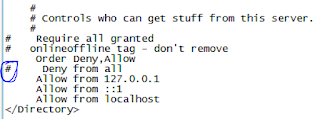hp/
HP Smart Array CLI commands on ESXi
Show configuration
/opt/hp/hpssacli/bin/hpssacli ctrl all show config
Controller status
/opt/hp/hpssacli/bin/hpssacli ctrl all show status
Show detailed controller information for all controllers
/opt/hp/hpssacli/bin/hpssacli ctrl all show detail
Show detailed controller information for controller in slot 0
/opt/hp/hpssacli/bin/hpssacli ctrl slot=0 show detail
Rescan for New Devices
/opt/hp/hpssacli/bin/hpssacli rescan
Physical disk status
/opt/hp/hpssacli/bin/hpssacli ctrl slot=0 pd all show status
Show detailed physical disk information
/opt/hp/hpssacli/bin/hpssacli ctrl slot=0 pd all show detail
Logical disk status
/opt/hp/hpssacli/bin/hpssacli ctrl slot=0 ld all show status
View Detailed Logical Drive Status
/opt/hp/hpssacli/bin/hpssacli ctrl slot=0 ld 2 show
Create New RAID 0 Logical Drive
/opt/hp/hpssacli/bin/hpssacli ctrl slot=0 create type=ld drives=1I:1:2 raid=0
Create New RAID 1 Logical Drive
/opt/hp/hpssacli/bin/hpssacli ctrl slot=0 create type=ld drives=1I:1:1,1I:1:2 raid=1
Create New RAID 5 Logical Drive
/opt/hp/hpssacli/bin/hpssacli ctrl slot=0 create type=ld drives=1I:1:1,1I:1:2,2I:1:6,2I:1:7,2I:1:8 raid=5
Delete Logical Drive
/opt/hp/hpssacli/bin/hpssacli ctrl slot=0 ld 2 delete
Add New Physical Drive to Logical Volume
/opt/hp/hpssacli/bin/hpssacli ctrl slot=0 ld 2 add drives=2I:1:6,2I:1:7
Add Spare Disks
/opt/hp/hpssacli/bin/hpssacli c/opt/
trl slot=0 array all add spares=2I:1:6,2I:1:7
Enable Drive Write Cache
/opt/hp/hpssacli/bin/hpssacli ctrl slot=0 modify dwc=enable
Disable Drive Write Cache
/opt/hp/hpssacli/bin/hpssacli ctrl slot=0 modify dwc=disable
Erase Physical Drive
/opt/hp/hpssacli/bin/hpssacli ctrl slot=0 pd 2I:1:6 modify erase
Turn on Blink Physical Disk LED
/opt/hp/hpssacli/bin/hpssacli ctrl slot=0 ld 2 modify led=on
Turn off Blink Physical Disk LED
/opt/hp/hpssacli/bin/hpssacli ctrl slot=0 ld 2 modify led=off
Modify smart array cache read and write ratio (cacheratio=readratio/writeratio)
/opt/hp/hpssacli/bin/hpssacli ctrl slot=0 modify cacheratio=100/0
Enable smart array write cache when no battery is present (No-Battery Write Cache option)
/opt/hp/hpssacli/bin/hpssacli ctrl slot=0 modify nbwc=enable
Disable smart array cache for certain Logical Volume
/opt/hp/hpssacli/bin/hpssacli ctrl slot=0 logicaldrive 1 modify arrayaccelerator=disable
Enable smart array cache for certain Logical Volume
/opt/hp/hpssacli/bin/hpssacli ctrl slot=0 logicaldrive 1 modify arrayaccelerator=enable
Enable SSD Smart Path
/opt/hp/hpssacli/bin/hpssacli ctrl slot=0 array a modify ssdsmartpath=enable
Disable SSD Smart Path
/opt/hp/hpssacli/bin/hpssacli ctrl slot=0 array a modify ssdsmartpath=disable
To add a spare with spare type of autoreplace:
ctrl slot=1 array A add spares=1e:1:5 sparetype=autoreplace
Rekeying a controller or logical drive (multiple scenarios)
controller slot=7 rekey
controller slot=7 array A rekey
controller slot=7 ld # rekey
controller slot=7 ld # rekey user=crypto password=XXXXXX
controller slot=7 ld all rekey
cd /opt/hp/hpssacli/bin/
opt/hp/hpssacli/bin/hpssacli ctrl slot=5 ld # rekey user=crypto password=XXXXXX forced
Split Mirror Remirror
=>ctrl slot= 5 array A splitmirror action=split with backup
=> ctrl slot= 5 array A splitmirror action=remirror
=> ctrl slot= 5 array A splitmirror action=rollback
=> ctrl slot= 5 array A splitmirror action=activatebackup
HP Smart Array CLI commands on ESXi
Show configuration
/opt/hp/hpssacli/bin/hpssacli ctrl all show config
Controller status
/opt/hp/hpssacli/bin/hpssacli ctrl all show status
Show detailed controller information for all controllers
/opt/hp/hpssacli/bin/hpssacli ctrl all show detail
Show detailed controller information for controller in slot 0
/opt/hp/hpssacli/bin/hpssacli ctrl slot=0 show detail
Rescan for New Devices
/opt/hp/hpssacli/bin/hpssacli rescan
Physical disk status
/opt/hp/hpssacli/bin/hpssacli ctrl slot=0 pd all show status
Show detailed physical disk information
/opt/hp/hpssacli/bin/hpssacli ctrl slot=0 pd all show detail
Logical disk status
/opt/hp/hpssacli/bin/hpssacli ctrl slot=0 ld all show status
View Detailed Logical Drive Status
/opt/hp/hpssacli/bin/hpssacli ctrl slot=0 ld 2 show
Create New RAID 0 Logical Drive
/opt/hp/hpssacli/bin/hpssacli ctrl slot=0 create type=ld drives=1I:1:2 raid=0
Create New RAID 1 Logical Drive
/opt/hp/hpssacli/bin/hpssacli ctrl slot=0 create type=ld drives=1I:1:1,1I:1:2 raid=1
Create New RAID 5 Logical Drive
/opt/hp/hpssacli/bin/hpssacli ctrl slot=0 create type=ld drives=1I:1:1,1I:1:2,2I:1:6,2I:1:7,2I:1:8 raid=5
Delete Logical Drive
/opt/hp/hpssacli/bin/hpssacli ctrl slot=0 ld 2 delete
Add New Physical Drive to Logical Volume
/opt/hp/hpssacli/bin/hpssacli ctrl slot=0 ld 2 add drives=2I:1:6,2I:1:7
Add Spare Disks
/opt/hp/hpssacli/bin/hpssacli c/opt/
trl slot=0 array all add spares=2I:1:6,2I:1:7
Enable Drive Write Cache
/opt/hp/hpssacli/bin/hpssacli ctrl slot=0 modify dwc=enable
Disable Drive Write Cache
/opt/hp/hpssacli/bin/hpssacli ctrl slot=0 modify dwc=disable
Erase Physical Drive
/opt/hp/hpssacli/bin/hpssacli ctrl slot=0 pd 2I:1:6 modify erase
Turn on Blink Physical Disk LED
/opt/hp/hpssacli/bin/hpssacli ctrl slot=0 ld 2 modify led=on
Turn off Blink Physical Disk LED
/opt/hp/hpssacli/bin/hpssacli ctrl slot=0 ld 2 modify led=off
Modify smart array cache read and write ratio (cacheratio=readratio/writeratio)
/opt/hp/hpssacli/bin/hpssacli ctrl slot=0 modify cacheratio=100/0
Enable smart array write cache when no battery is present (No-Battery Write Cache option)
/opt/hp/hpssacli/bin/hpssacli ctrl slot=0 modify nbwc=enable
Disable smart array cache for certain Logical Volume
/opt/hp/hpssacli/bin/hpssacli ctrl slot=0 logicaldrive 1 modify arrayaccelerator=disable
Enable smart array cache for certain Logical Volume
/opt/hp/hpssacli/bin/hpssacli ctrl slot=0 logicaldrive 1 modify arrayaccelerator=enable
Enable SSD Smart Path
/opt/hp/hpssacli/bin/hpssacli ctrl slot=0 array a modify ssdsmartpath=enable
Disable SSD Smart Path
/opt/hp/hpssacli/bin/hpssacli ctrl slot=0 array a modify ssdsmartpath=disable
To add a spare with spare type of autoreplace:
ctrl slot=1 array A add spares=1e:1:5 sparetype=autoreplace
Rekeying a controller or logical drive (multiple scenarios)
controller slot=7 rekey
controller slot=7 array A rekey
controller slot=7 ld # rekey
controller slot=7 ld # rekey user=crypto password=XXXXXX
controller slot=7 ld all rekey
cd /opt/hp/hpssacli/bin/
opt/hp/hpssacli/bin/hpssacli ctrl slot=5 ld # rekey user=crypto password=XXXXXX forced
Split Mirror Remirror
=>ctrl slot= 5 array A splitmirror action=split with backup
=> ctrl slot= 5 array A splitmirror action=remirror
=> ctrl slot= 5 array A splitmirror action=rollback
=> ctrl slot= 5 array A splitmirror action=activatebackup